The Label and Report Designer allows you to create custom labels, file cards, and reports to complement AssetManage's functionality. To open the Label and Report Designer, select
Reporting > Create New Report... to create a new report working with .lst files, or
Reporting > Create / Edit Labels... to create new labels or work with existing label (.lbl) files, or
Reporting > Create / Edit File Card... to create new file cards or work with existing card (.crd) files.
Note: In order to use the Edit... feature, you must have previously created .lbl or .crd files. To edit labels or cards, select a .lbl or .crd file in the Open dialog box.
Choosing Create... under Reporting takes you directly to the Project Wizard main screen, as shown in the Step-by-Step Example: Report. If you do not want to use the Project Wizard to begin your project, you can close it by clicking on the X in the top right-hand corner, which takes you directly to the main Label and Report Designer screen, as shown below.
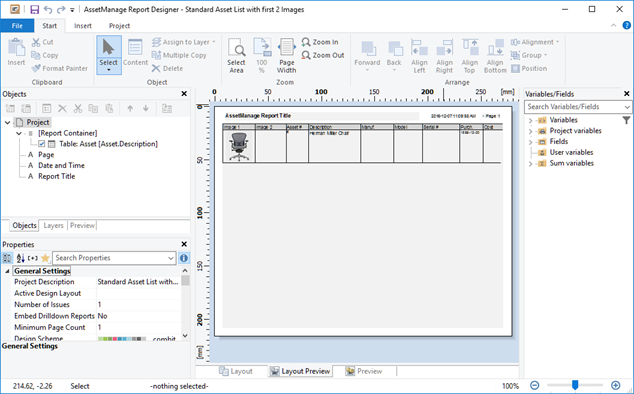
The Label and Report Designer interface, with a report showing Assets by Picture being edited.
Note: The Label and Report Designer is third-party software, not provided by Liberty Street Software, included with AssetManage to provide the features described here. It comes with its own help file (not provided by Liberty Street Software, and not part of this help file).