System Requirements
AssetManage 2020 requires the following minimum system configuration to operate properly:
•Windows 7, 8 or 10
•800x600 SVGA display
•At least 100 MB free hard drive space.
& The Setup program will show you exactly how much space is required, and let you know if there is not enough space available on the selected drive.
& Images can greatly increase the amount of space AssetManage uses. All images you attach to records are converted to jpg format and stored in the .\AssetImages directory. If you attach a lot of images to records by scanning or importing, take note of the image size.
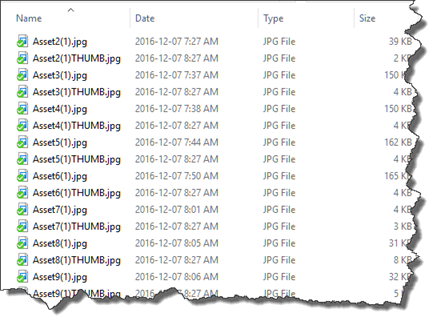
How Do I Install From The CD?
Simply insert the CD into your CD-ROM drive. The setup program should start automatically. If the Setup program does not start automatically, run AUTORUN.EXE or SETUP.EXE from the root directory of the CD.
How Do I Install From The USB?
Simply insert the USB flash drive into an available USB port on your computer. Run the file on the USB drive named AssetMngStdSetup2020.exe to install the program.
Multi-User installation
1. Install Version 2020 either by running the downloaded setup file or from the CD / USB.
| 2. | When choosing directories for the Data and Images, make sure the directories are accessible to all users. Each user must have read and write permissions for the chosen directories. |
| 3. | After completing the initial installation. You can now install AssetManage on all your other workstations that will be using the program. |
| 4. | When installing on the other workstations, make sure that the Database directory & Images directories are the same for all users. |
You can change the data file location and other directory locations in AssetManage from within the Preferences dialog, under Tools > Preferences..
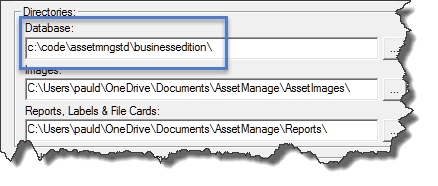
If for some reason you cannot run AssetManage, the locations can also be changed by using RegEdit. To do this:
| 1. | Select Start > Run... for For Windows 7, 8 or 10, click on the Window button at the lower left corner of your screen and type regedit.exe into the "Search" edit box. |
| 2. | type regedit into the Open edit window |
| 3. | Open HKEY_CURRENT_USER\Software\Liberty Street Software\AssetManage |
| or HKEY_LOCAL_MACHINE\Software\Liberty Street Software\AssetManage if you installed the software using the All Users option in the setup program. |
HKEY_LOCAL_MACHINE if you installed the program for All Users.
Single-User installation
Install Version 2020 either by running the downloaded setup file or from the CD.
Registration Code information
Liberty Street Software supplies a unique registration code with each software purchase. The code appears on the CD if you bought the CD-ROM version. If you ever lose the code, please email us and we will look it up for you.
Installing AssetManage on a network server
AssetManage can be run from a network server. To use the program in this manner, all users must install the software on their machine as well. The reason is that AssetManage uses the Windows registry on each user's machine.