Under the File menu, select 'Export to HTML…'. The following dialog will appear:
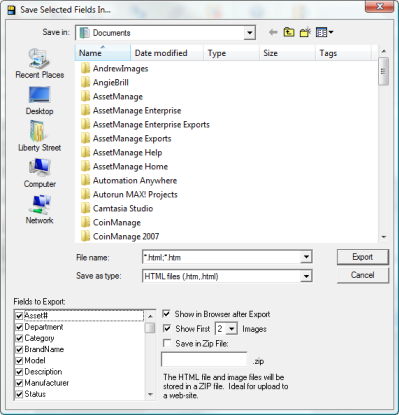
•Select an existing HTML file, or specify a new one.
•Select the fields to be exported.
•Click on the 'Export' button.
If the Show in Browser after Export checkbox is selected, your default Internet Browser will open with the resulting HTML Document.
Like many other features in AssetManage, the Export to HTML feature exports the data that is currently being shown in the program.
Use the Save in Zip File option to save all the html files and images in a single Zip file. The zip file can then be uploaded to a web-site or emailed.