Select File > Backup Database... from the main menu. To automatically backup your data, configure the Backup Directory & Frequency section in the Preferences dialog - Tools > Preferences
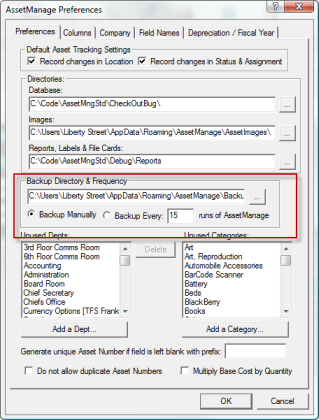
AssetManage stores your backed up data in a ZIP file. The backup includes the program data file ASSETS.MDB and any image files that you have attached to entered items. To view your backup files, choose File > Manage Backup Files... from the main menu.
To view the contents of a backup, you can open the ZIP file by double-clicking on it or opening the file. The backup file name includes the Date and Time of the backup in the filename. Older backup ZIP files can be deleted if necessary.

: To restore backed up data into AssetManage
•AssetManage can ONLY import a Microsoft Access .MDB file that was backed up to another location.
•Previous versions of AssetManage (2007 and older) would create a new filename for the backup data file and store it in the Backup folder. If this applies to your case, first rename the file to ASSETS.MDB
•If you are restoring from version 2011, first unzip the backup file.
•Copy the ASSETS.MDB file to the Data folder in your current AssetManage installation, replacing the ASSETS.MDB file that is currently there (To be safe, rename the current ASSETS.MDB file or make a backup copy in another location)
•The location of the Data folder can be found in the program Preferences (Tools > Preferences).
•There is no need to import data unless you have suffered a system crash or accidently deleted records.